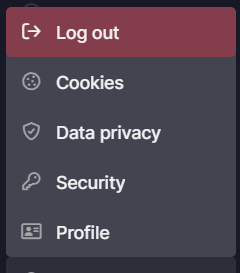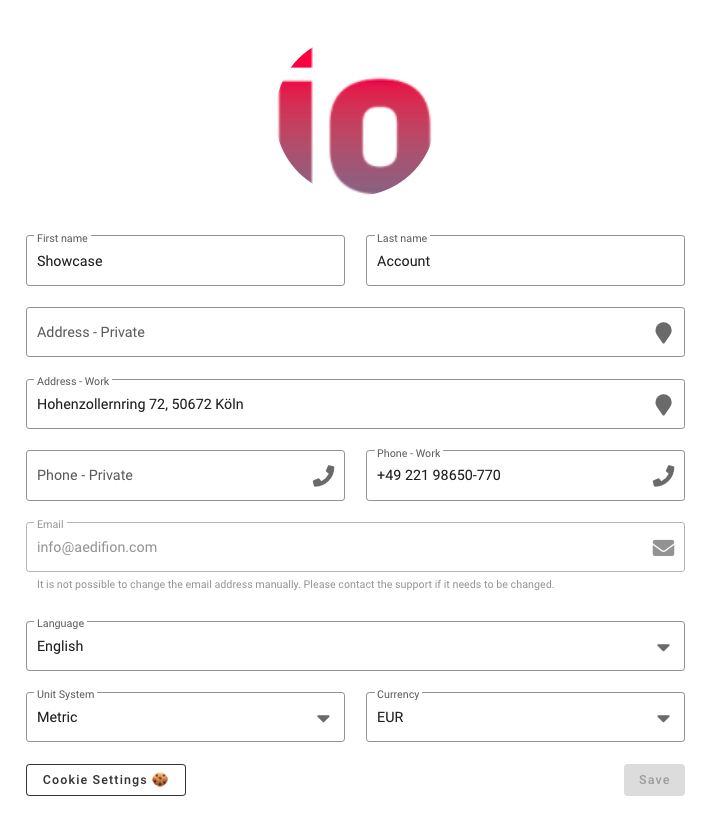aedifion.io - Frontend
The frontend of the aedifion cloud platform makes building operations easy for Operators, Facility Management, Energy Management, and Asset Management. This article provides an overview of the main features. View usage instructions in the frontend user guide.
With every project, aedifion provides a web-based frontend offering access to some functionalities of aedifion.io, i.e., data exploration, data management, tagging and filtering functionality, setpoint writing, component mapping or automated analytics and optimization of building operations. A distinction is made between pages at portfolio level and pages at building level. The following pages are provided at portfolio level:
- The Overview page displays all active projects in an overview,
- The Reporting page summarizes all entered energy consumption, energy costs and CO2 emissions,
- And the Energy & CO2 page compares all properties in terms of CO2 emissions and energy consumption.
The following pages are provided at project level:
- The Asset overview with a summary overview of buildings,
- The Status & Alerts, which provides a quick overview of alarms and other messages from the technical building equipment,
- The AI Controls, which gives a quick overview of the .controls algorithms currently used in the building, their inputs and outputs, and the savings and improvements realized by these algorithms,
- The Optimization, in which both the analysis results of .analytics and the created digital twins are displayed,
- The Meter page, on which all meters in the project are listed,
- And the Datapoints, which combines the possibility of a trend visualization of arbitrary datapoints and setpoint writing.
The Profile setting described below can be accessed from every page.
The aedifion frontend is developed and tested for current standard browsers such as Chrome, Firefox, Safari and Edge and optimized for desktop PCs, notebooks and tablets.
Account management¶
The account management functionalities to adjust security and profile settings are accessible from every subpage. It can be found in the upper right corner and opens after clicking on the user icon.
The profile settings can be accessed and customized via the account management ("My Profile"). Under "Language" you can choose from the available languages. The language can be set to English or German. You can set a units system and a currency for your account. When you view timeseries data, the observations will be converted to the specified units system and currency (if possible). We currently support the Metric system, Imperial units, the SI system and the US customary units. Additionally, the currency can be set either to Euro or US Dollars.
At the bottom of the profile settings is the button for Cookie Settings, which takes you to the cookie settings and allows you to set the use of cookies.
The security settings can be accessed by clicking on "Security". Here the password for access to the frontend can be changed.