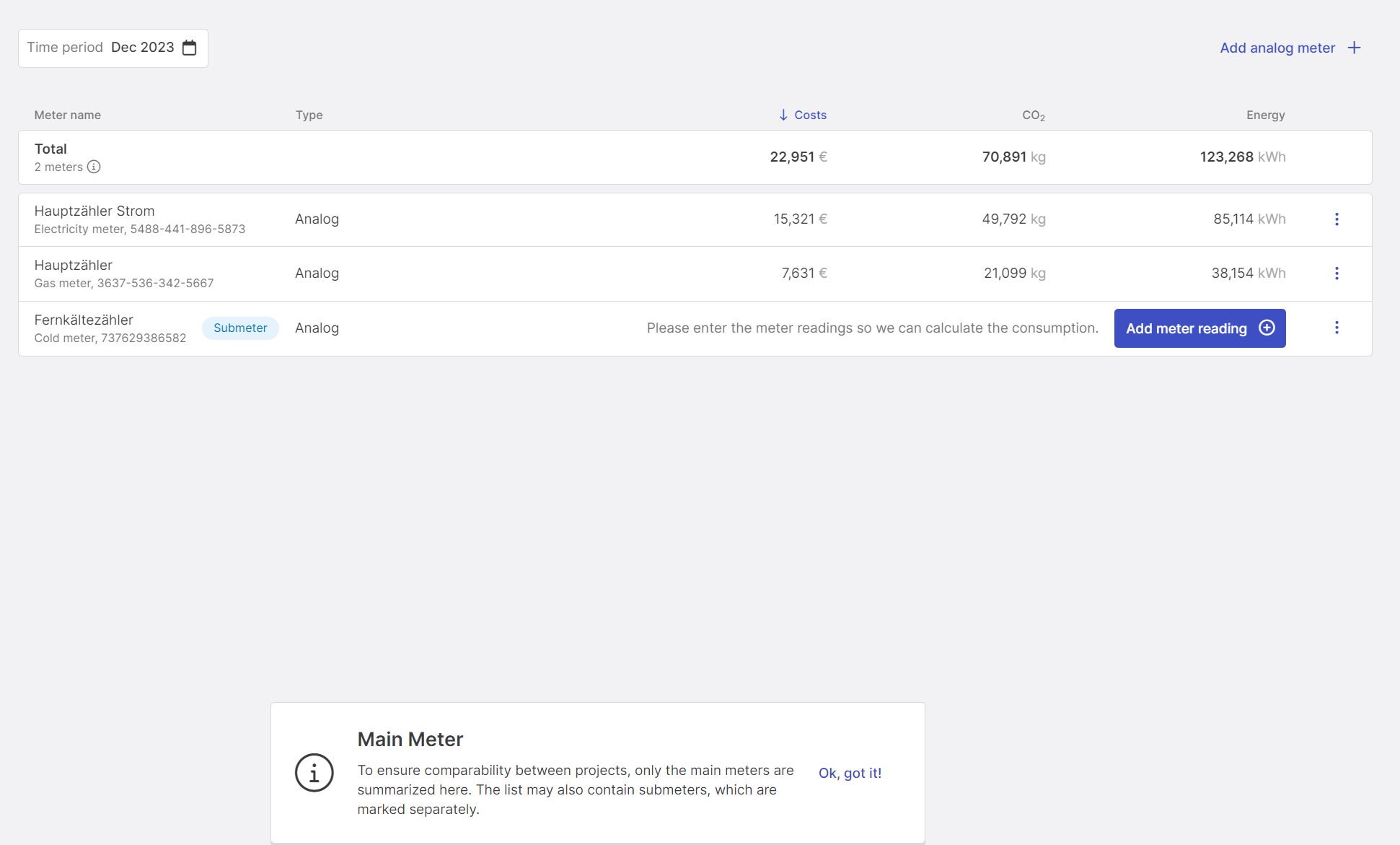Meter
This page provides a short overview of the Meter page.
Overview¶
On the Meter page, all meters created in the project are listed. Meter that are marked as not relevant for billing are flagged as "Submeter" in the list. The type of the meter is also displayed. A distinction is made between Analog (manually maintained on the platform) and Digital (real-time data transfer to the platform) meters. Meter marked as submeter are not included in the calculation of total energy consumption, CO2 emissions and energy costs. The calculation of the total KPIs includes only the main meters and the result is displayed in the first row of the table together with the total number of meters.
The calculated energy consumption, CO2 emissions and energy costs are listed for all meter. The period for the calculation of the KPIs can be selected using the Date Picker in the upper right corner. If no data is available for a part of the selected period, a message is displayed prompting the user to enter the missing data. Click on the "Add meter reading" button to open the window for entering the meter readings. The input window can also be accessed via the three dots at the right end of the line. Furthermore, the analyses for the asset overview and the meter page can be triggered from this window.
Digital meters do not offer the option of entering meter readings manually. The recorded data can be visualized directly via the plotting icon.
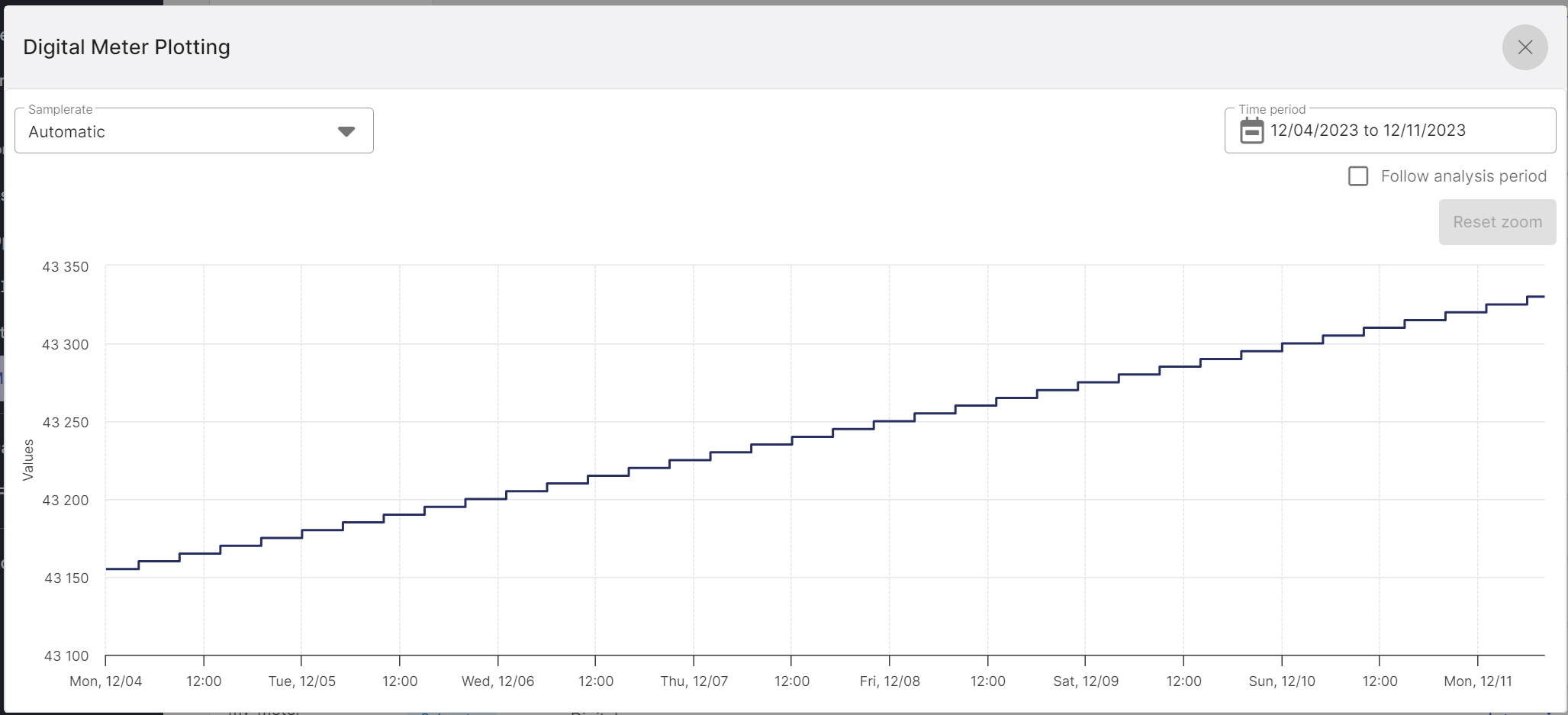
Figure 2: Visualization of the meter reading of a digital meter
New meters can be added by clicking on the "Add analog meter" button in the top right-hand corner. Important meter information can be stored during the creation process.