User management
This page provides a detailed overview of the user management of the aedifion user interface.
Overview¶
The user management system allows you as a company administrator to view and change user information, assign new project rights or adjust existing authorizations, delete user accounts and create new users.
User management¶
The User management is a subpage of the Administration and appears as soon as the administration page is clicked. All users of your company are listed on this page. The assigned company role and the projects with access rights are also displayed. Clicking on the company role opens a drop-down menu which can be used to change the company role for each user.
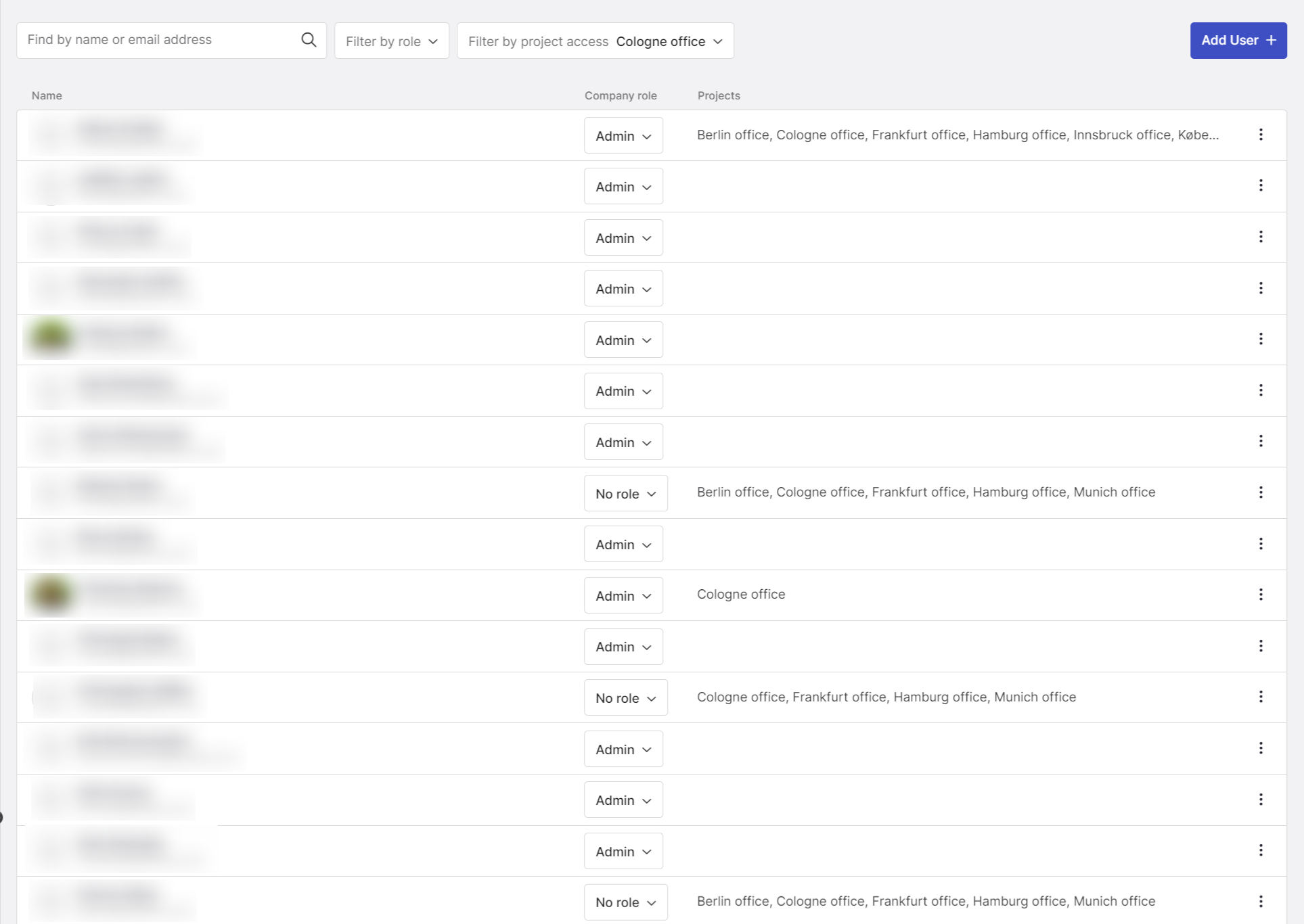
Figure 1: User management with an overview of all created users
Clicking on the three dots at the end of the lines opens a menu which can be used to edit or delete the user. New users can be created by clicking on the "Add user" button. A window with an input form opens to enter the relevant user information.
Create new user¶
After clicking on the "Add user" button, a page opens on which the required user information can be entered. The required information is:
- the email address,
- the first and last name,
- a password
Furthermore, a telephone number and an address can be set. This information is optional. In addition, company roles and specific project roles can be assigned when creating a new user.
Edit existing user¶
The company administrator can also edit the assigned roles and user information retrospectively. To do this, the administrator can click on the three dots and select "Edit user" or click directly on the name of the person to be managed. The roles and information can then be edited in the window that opens. A further description of the change options for project roles and user information can be found on the user details page.
Delete existing user¶
Existing user accounts can be deleted by the company administrator. To do this, click on the three dots and select "Delete user". This opens a modal in which the deletion can be confirmed by entering a predefined text and then carried out by clicking on "Delete". The deletion cannot be undone.
User details¶
Clicking on the name opens the user details page, which is shown in Figure 2. On the user details page, the user information and profile picture are displayed on the left-hand side. The profile picture can be deleted by clicking on the trash can icon. A new profile picture can be uploaded by clicking on the camera icon. Furthermore, the user details displayed can be changed by clicking on the three dots next to the name.
User information is edited in the same way as company information. The editing window is opened by clicking on the three dots behind the username. The changes become effective by clicking on "Save".
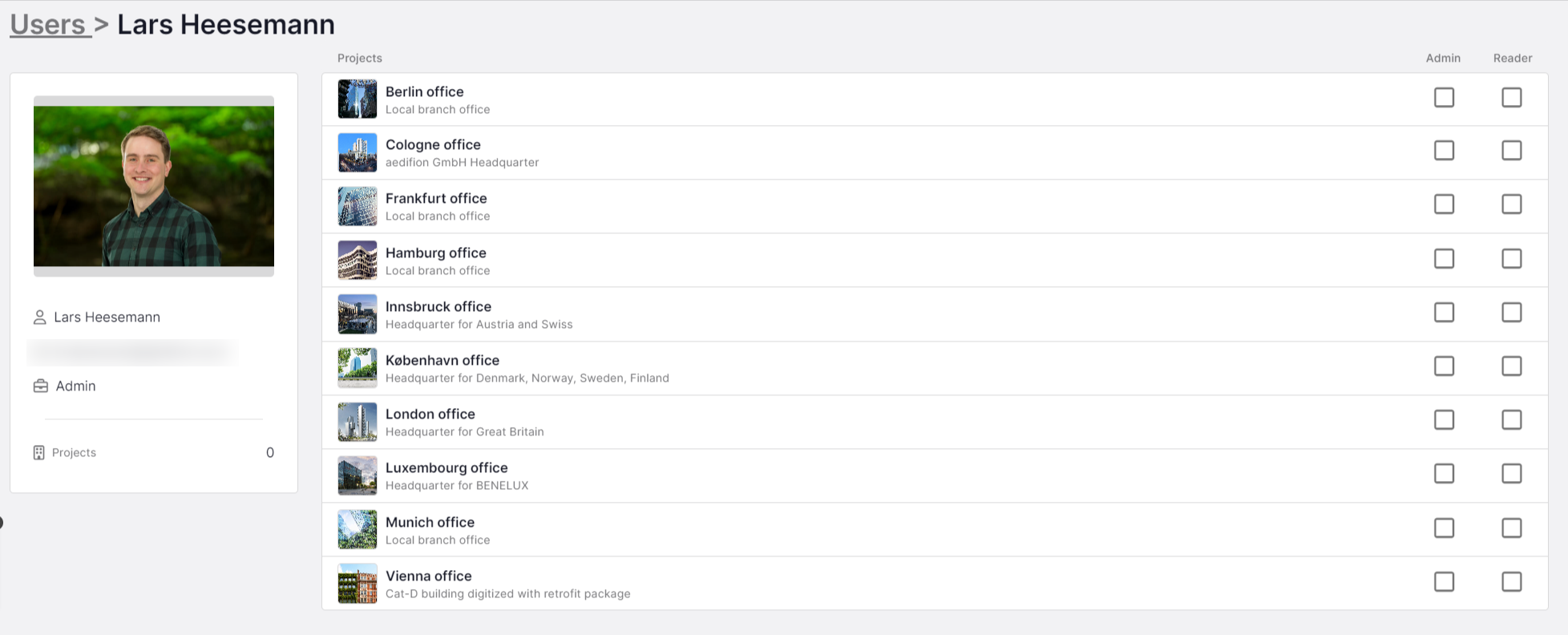
Figure 2: Detail page of a user
All of the company's projects are displayed on the right-hand side. The checkboxes indicate which access the selected user has. By clicking on the corresponding checkbox, the user can be assigned or withdrawn a corresponding role for this project. If no checkbox is selected, the user has no project access.