Edit datapoints and write setpoints
The following chapter describes how to edit tags of datapoints and write setpoints using the Datapoints page.
Edit datapoints¶
By clicking on the three menu items in the datapoint lists, datapoints can be edited. The description can be added or edited if none is available in the building automation. Additionally, tags can be edited.
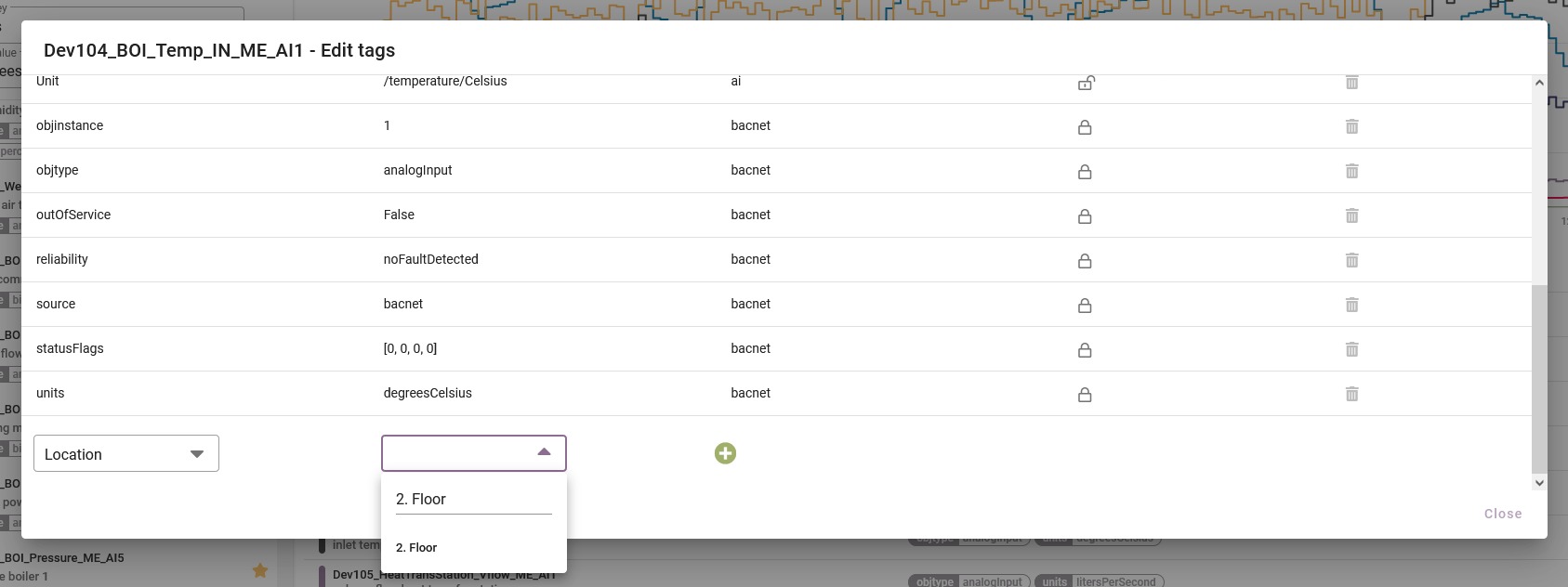
Figure 1: Overview of existing tags
- Click on the three menu items and select "Edit tags"
- Add more key-value pairs
- Below the tag list, select from existing values and keys or add your own free text as you wish
- Confirm your extension by clicking on "+"
- The new tag has been saved
- Delete manually stored tags (source user) by clicking on the trash can icon
Our system evaluates the tags set to define a system-wide unit. By manually setting the tag units with the corresponding unit of the datapoint, this information is available to our system. As described in our API guide, there is a hierarchy of tags from which the system-wide unified tags are derived. The units set manually by the user are always preferred. By defining a single unit for a datapoint from the existing tags, conversions to other unit systems are now possible.
Write setpoints¶
You can write setpoints to the automation system within predefined limits and priorities. There is a history display of all written setpoints.
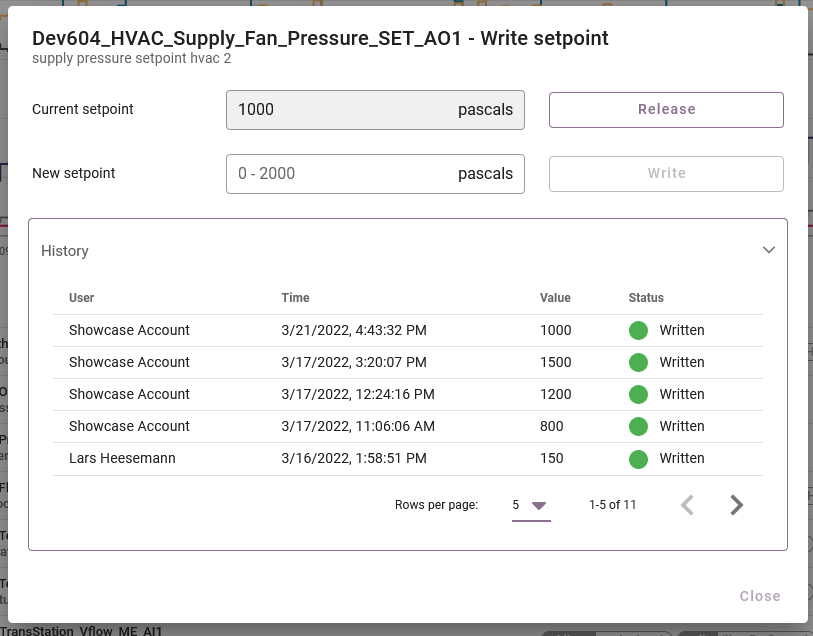
Figure 2: Entering and writing setpoints
- Search for writeable datapoints using the checkbox
- Click on the three menu items and select "Write setpoint"
- Enter the value in the New setpoint field and click on "Write"
- Click on "Release" to release the new value
- Click on "History" to view the history