Edit components
This section offers a short overview of how to rename and delete a component and how to edit datapoints.
Rename component¶

Figure 1: View to rename a component
You have the option to rename a component:
- Enter the component name in the search bar
- Click on the three menu items next to the desired component
- Click on "Rename"
- Enter the change
- Click on "Save"
Edit datapoints¶
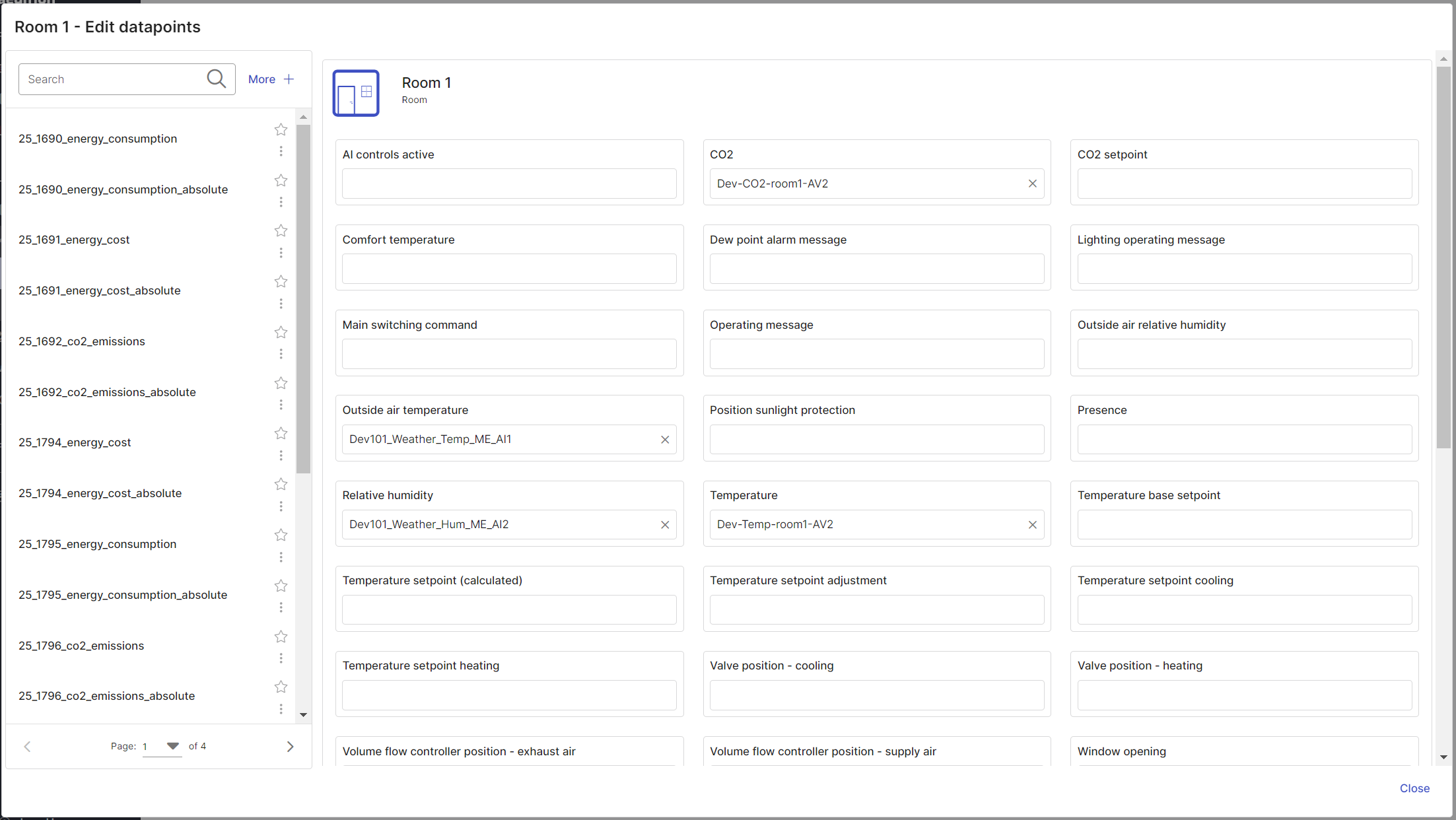
Figure 2: Mapping-view
On the left side you can see the datapoint list of the project. On the right side you can see the so-called pins of the component, which can be populated with the matching datapoints from the list and thus serve as placeholders. You can get an overview of which datapoints and their corresponding pins are required for the specific analyses in our component overview.
Delete datapoint links by clicking on the respective "X" and accepting the changes.
To link datapoints with pins:
- Enter component name in the search bar
- Click on the three menu items next to the desired component
- Click on "Edit datapoints"
- Select pin by clicking on it
Datapoints that might match the pin will be suggested to you by our AI. Detailed information about the properties that datapoints should fulfill for specific pins can be found in the component description zu finden.
- Click on a datapoint and it will be visualized in the defined period. Here you can check whether the datapoint provides the necessary values.
- By selecting the datapoint, you can drag it to the pin and release it (drag & drop). The datapoint is now linked to the pin. No further saving of the changes is required.
- Click on close
Delete components¶
You have the option to delete a component. This will delete the attributes, datapoint links and analysis results. This can not be undone:
- Enter the component name in the search bar
- Click on the three menu items next to the desired component
- Click on "Delete"
- Enter the displayed text
- Click on "Accept"