My profile
Overview¶
The account management can be reached directly from every page. By clicking on your profile picture in the upper right corner, the administration menu opens. From this menu you can either call up your profile settings, change your password via the security settings or log out.
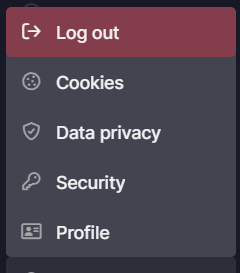
Figure 1: Account management
My profile¶
To get to your profile, click on the icon at the top right and select "My Profile".
This will take you to the profile overview. Using the profile overview, you can edit the user information, the language of the frontend, the displayed units and currencies and the cookie settings.
Edit the user information¶
Using the profile overview, you can view the information stored in your account. You can edit this information yourself. Information such as your name, your address or your phone number can be stored in your account. In addition, you can also edit your profile picture. Only the email address cannot be changed.
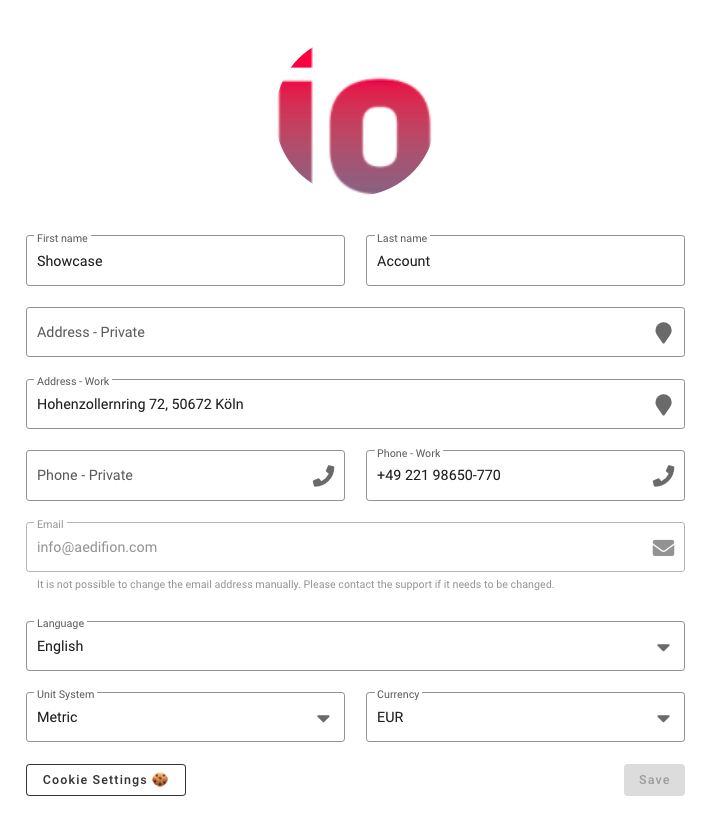
Figure 2: Profile overview
After you have made changes, click "Save".
Language¶
The frontend is available in different languages. You can select from the available languages under "Language". Currently English and German are available as selectable languages. These can be selected from a dropdown menu, which opens after clicking on the "Language" field.
After you have made changes, click "Save".
Units¶
Depending on the location of a project, it may be necessary to use different units or to convert information between different units. Therefore, besides the language, you can also select the unit system using the profile settings. Currently, there are four unit systems available. With a click on "Unit System" below the selection field for the language a dropdown menu opens, from which you can select the desired unit. Currently, the units of the Imperial System, the International System (SI), the Metric System and the US customary units (USC) are selectable.
In addition, you can customize the currency used in the profile settings. You can select between EUR (Euro) and USD (US Dollar) by clicking on "Currency".
By clicking on "Save" the settings are activated. Datapoints and their timeseries data, which are tagged with units, will now be converted to the selected unit and currency system when displayed on the Optimization page, on the AI Controls page and on the Datapoint page.
In order to convert the measurements, a unit must be assigned to the datapoint as a tag. For this purpose, the unit can be imported directly from the building automation network, determined by our AI or deposited directly by the user. How tags can be assigned or edited is described in the section about editing datapoints.
Cookie settings¶
To open the Cookie Manager, click on the "Cookie Settings" button at the bottom of the profile settings. The cookie manager will open.
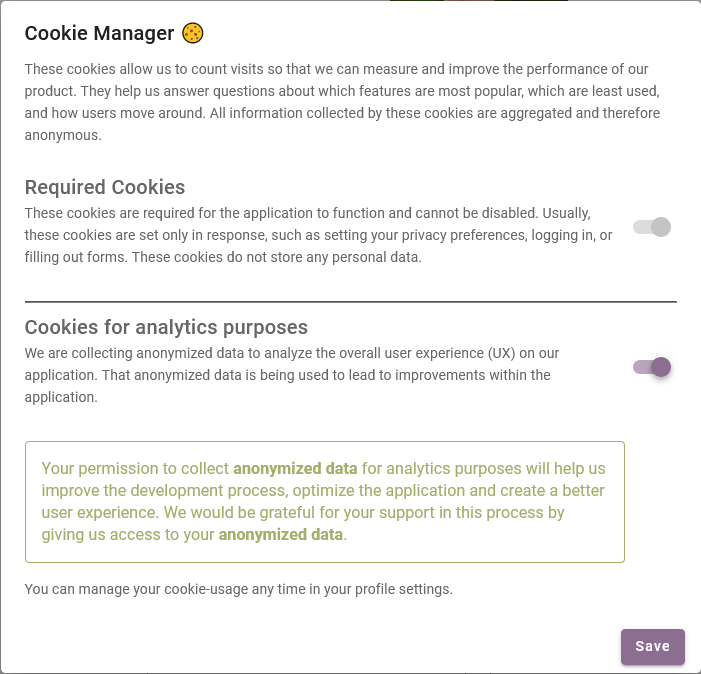
Figure 3: Cookie Manager
We use cookies to gain anonymized information about the use of our product and to derive improvements from it. You can select which cookies we may use via the Cookie Manager and always see your current cookie settings. You can adjust the settings at any time using the toggle next to the cookies.
We distinguish between necessary technical cookies, which are required for use, and optional cookies for analysis purposes. What each cookie is used for is described in the Cookie Manager.
You can activate changes by clicking on "Save".
Password¶
If you want to change your password, click on the right icon at the top and select "Security".
In the window that opens, you can set a new password. First enter your old password in the upper field and then the new password in the lower field.
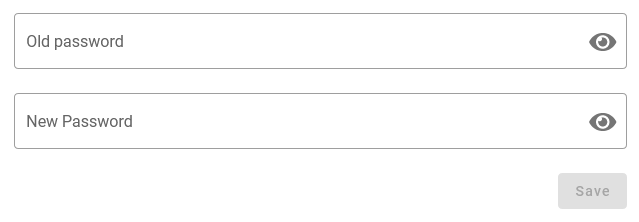
Figure 4: Changing of the password
You can activate changes by clicking on "Save".