aedifion powertools¶
Under construction
The documentation for the powertools is currently undergoing major changes. Information on these pages may be incomplete. Please always excercise caution when using the powertools.
Getting Started¶
Delivery options¶
The aedifion powertools suite is a Python program that includes experimental tools for operators to set-up, organize and elevate their aedifion projects. It is available to experienced customers upon request. The aedifion powertools are delivered as a single .exe file that includes the required python version and all dependencies. You do not need to run an installer, but running the .exe file will create some files on your computer, for example the .log file.
Configuration setup¶
Launch the powertools by executing the file. The aedifion powertools are set up to automatically search for user data saved in an .ini If you have not previously used such a file, you can set up one within two minutes. First, create a empty text file and change its name and file extension to aedifion_config.ini. You can save this file anywhere on your computer.
Danger
Make sure that nobody can gain access to your saved passwords. Do NOT store this file within network shares, git repositories, or unencrypted drives.
This file can now be filled with your user data. You can choose any name for a section in [], followed by three lines with url, username and password, each followed by = and the value. Use the url of the API.
Example
[reallycoolserver]
url = https://api.reallycoolserver.aedifion.io
username = youremail@emailprovider.com
password = y0urHighlYsecuReP4ssword
[dev]
url = https://api.dedicateddevelopmentserver.aedifion.io
username = youremail@emailprovider.com
password = hunter2
[silverback]
url = https://api.verybiggorilla.aedifion.io
username = youremail@emailprovider.com
password = 1234
There are two ways to make the powertools aware of this file. - You can launch the powertools and set the path under File > Set config file path. You may need to enter a valid connection first. - or you can create an environment variable called AEDIFION_API_CONFIG_PATH and add your file path as the value.
Tip
Set your environment variable to an absolute path, like these
Mac: "/Users/MyFavoriteAedifionEmployee/Documents/aedifion_config.ini"
Windows: "C:\Users\MyFavoriteAedifionEmployee\Documents\aedifion_config.ini"
Linux: "/home/MyFavoriteAedifionEmployee/Documents/aedifion_config.ini"
If you set the path to your config file in your environment variable as a relative one, e.g. "~/aedifion_config.ini", your config file will not be read correctly.
Main Menu¶
The main menu of the GUI offers direct access to all functionalities of the powertools. It also shows whether the dryrun of the GUI is currently active, which can be activated and deactivated using the toggle button at the top of the menu.
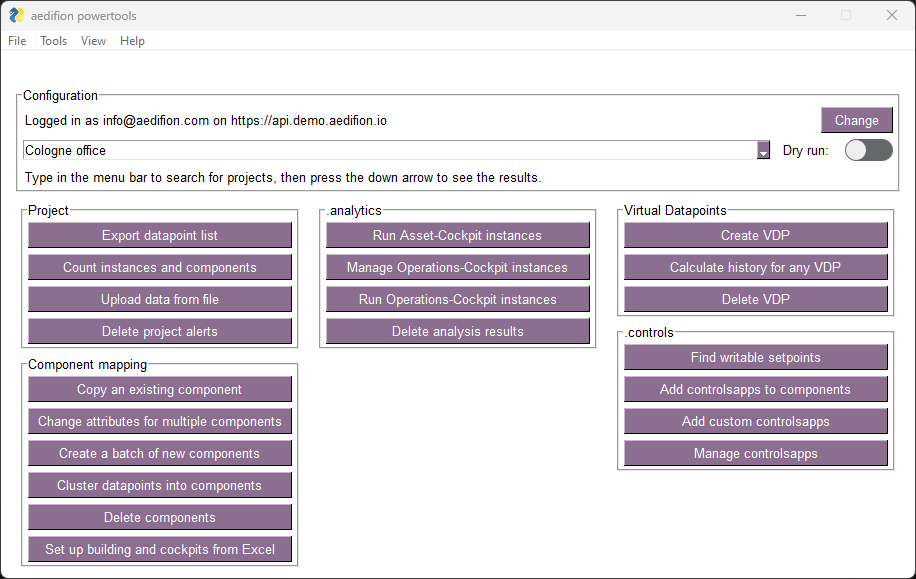
Menu Bar¶
You can find the menu bar on the top side of the application when in the main menu. It has the following options:
- File
- Set config file path
Allows you to set a path to a config file with credentials to use with the powertools - Change log level
Allows you to change the message level of the log file.
- Set config file path
- Tools
- Reload projects
Reloads your available projects from the API
- Reload projects
- View
- Switch to dark/light mode
Switches the API theme to the different mode
- Switch to dark/light mode
- Help
- Documentation
Open this documentation in your default browser - Contact us
Open an e-mail with some pre-entered valuable information for us in your default mail application - About
Display information on the powertools
- Documentation
Connection Configuration¶
Project selection¶
The top frame of the main menu displays your currently selected project. You can use the dropdown menu to select any of your projects from the current server. If you need to change the server configuration, press the "Change connection" button. You can toggle the Dry run mode by pressing the toggle button. If the mode is active, a warning is displayed on the main menu.
Danger
In Dry run mode, most applications try to do as much of their calculation as possible including API get requests, but will not write anything back to the API. However, not all functions can be emulated without the APIs response, The Dry run mode maybe subject to bugs. Exercising caution when using the mode is advised.
Change connection configuration¶
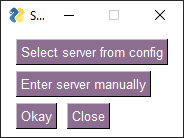
- Select server from config
Select one of the configurations stored in your config file - Enter server manually
Enter server and credentials manually
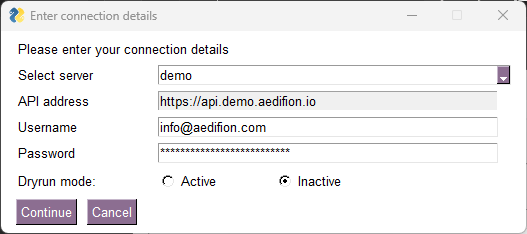
In the following screen, the user can pick one of their projects from thew newly selected server.
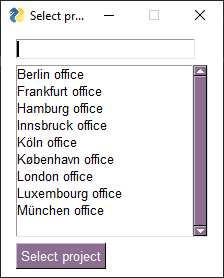
Tool selection¶
The powertools are grouped in five sections according to their field of use. You can start any tool by pressing the respective button. After completing or aborting the tool you will be returned to the main menu. You can find more information about the respective tools in the subsections of this documentation.
Project¶
Here you find tools that help you with gathering information about or uploading data to your project.
Component mapping¶
Here you find tools that improve the process of mapping components, clustering data and creating frontend cockpits, including alerts.
Learn more about mapping and frontends
.analytics¶
Here you find tools that help you interact with and manage your .analytics instances.
Virtual datapoints¶
Here you find tools that allow you to create, manage and delete virtual data points.
.controls¶
Here you find tools that help you interact with and manage your .controls applications.
Getting help & reporting errors¶
If you need further assistance with some of the function or you encounter an error, or if you want to suggest a new feature, please do not hesitate to contact us at [controls@aedifion.com].